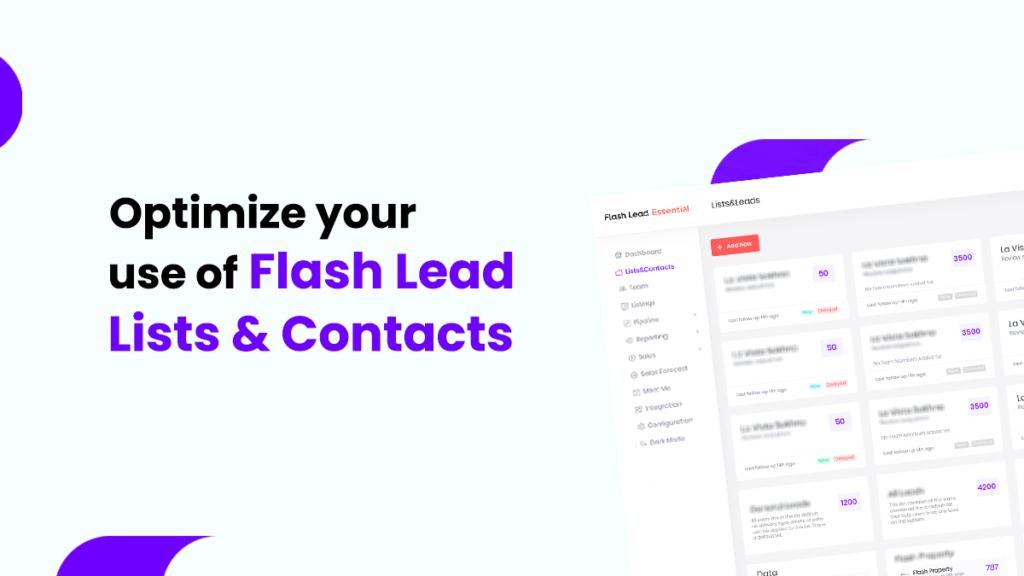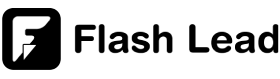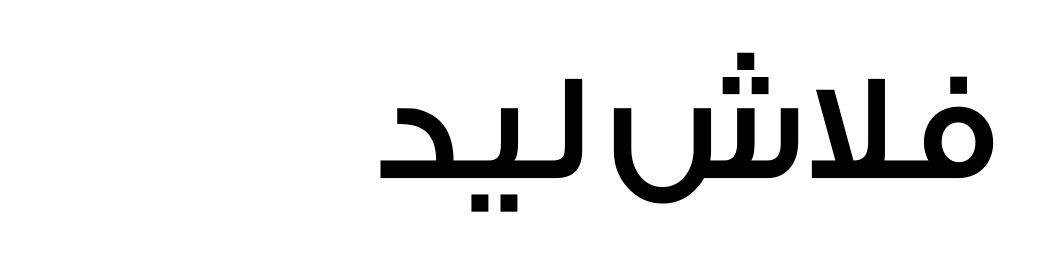Flash Lead lists & contacts is an integrated module that helps users manage leads, regularly update data, and accurately categorize leads. In this article, we will guide you on how to best use Lists & Contacts. This results in less time, less effort, high proficiency, and effective outcomes.If you are a business owner, CEO, Sales Manager, or Sales Team leader, it is best to apply one of these cases when setting up your account’s Lists.
Welcome to Flash Lead! Achieving more sales starts with better leads and sales management. You’re in the right place, “Flash Lead Lists & Contacts” helps you to achieve that.
Introduction to Lists and Contacts
Step #2: Consider the segmentation of your Flash Lead Lists
Before you start creating an infinite number of Flash Lead Lists & Contacts, here are some aspects you need to consider:
- How many departments do you have that deal directly with leads throughout the sales funnel?
- Do you assign the members of your sales team based on different functions? (Cold Call Reps or Telesales, Negotiation Reps, Follow-Ups Reps, etc.)
- How long is your business sales funnel (pipeline) and what are its stages?
- Based on your experience, what are the statuses/stages of the client across the buying journey?
- What are your sources for generating leads? (Facebook, Referrals, website landing page, call center, etc.)
- Do you have many sectors your business serves?
- Does your business serve customers of different demographics (Gender, Age, Geographic Location, etc.)?
Answering these questions is the first step to knowing what lists you will create and the preferences you will refer to.
Step #2: Create and Assign
Click on Flash Lead Lists & Contacts > Add new >
The list name is the title that defines the list according to the previous preferences mentioned. The rotation helps you to determine how leads will be assigned to team members in this list.
Here are Flash Lead’s rotation types:
- Normal rotation: automatic rotation of clients to all members added to the list.
- Manual assigning: according to the client’s characteristics, you know the right individual who can either solve the problem, encourage the client to close the deal, etc.
- You can specify the rotation to include members only and exclude team leaders.
- On the contrary, you can set the rotation to include leaders only and exclude sales members.
Summary for List Creation
Use Cases for Creating Lists
Categorizing your leads can take different forms that vary according to the business model and associated factors:
1- According to the source of lead:
- Partnerships/ Social Media like Connecting Facebook lead ads to CRM / Events/ Referrals
2- According to Department or Location:
- Sales / Customer Support / After-Sales / Marketing/ Finance
- Cairo / Alex / Zamalek / North Coast / Maadi
3- Industry specific categorization. Such as:
- Apparel > Kids / Adults / Teenagers / Facebook Campaigns
- Health Care Centers > Cardiology / Ophthalmology / Dermatology / Urology / Reservations / Social Media
- Real Estate > New Cairo / October / Villa / Twin Villa / Referrals / Summer Resort / EOIs
4- According to the Customer Journey. Such as:
- SaaS > Offers & Discounts / Onboarding / Support / New Leads / E-mail marketing
All needed lists are now created, go to the list you want to start adding users and leads.