Whatsapp Business Policy Enforcement by Meta
In order to maintain high-quality conversations on the WhatsApp Business Platform as we scale,
Meta will begin enforcing on WhatsApp Business Accounts that repeatedly violate the
WhatsApp Business Messaging Policy, the WhatsApp Commerce Policy, or the WhatsApp
Business Terms of Service.
How It Works
WhatsApp Business Accounts will initially get a warning with information on the policy they violated.
If Business Accounts repeatedly violate the WhatsApp Business Terms of Service or high-risk policy
categories such as sending spam, adult content, sale of alcohol and tobacco, drugs, gambling and
unsafe supplements, they may start seeing messaging restrictions that gradually increase in
duration, like:
- 1 or 3-day block on opening marketing, utility, and authentication conversations and adding additional phone numbers to the account
- 5 or 7-day block on opening any conversations and adding additional phone numbers to the account
- An account lock, which is an indefinite block on opening any conversations; can only be removed via an appeal
- Eventually be permanently disabled from the WhatsApp Business Platform, if the business does not make changes after multiple warnings and feature limits or blocks
In some cases, where there is evidence of a policy violation that causes severe harm to users, such
as child exploitation, scams, terrorism, or the sale of illegal drugs, WhatsApp will immediately
offboard these Business accounts.
All violations can be appealed within 90 days of being received.
Understanding Violations
When a business account violates a policy, additional detail can be found by reviewing the violation
in the Account Quality section of Business Manager. To see violations:
- Log in to Business Manager. (If you’ve transitioned to Meta Business Suite, follow the steps listed here to switch to Business Manager.)
- Click More > Account Quality > Facebook Business Accounts.
- In the WhatsApp Accounts section, click the WhatsApp Business Account that shows “Account Issues” in its Status column:
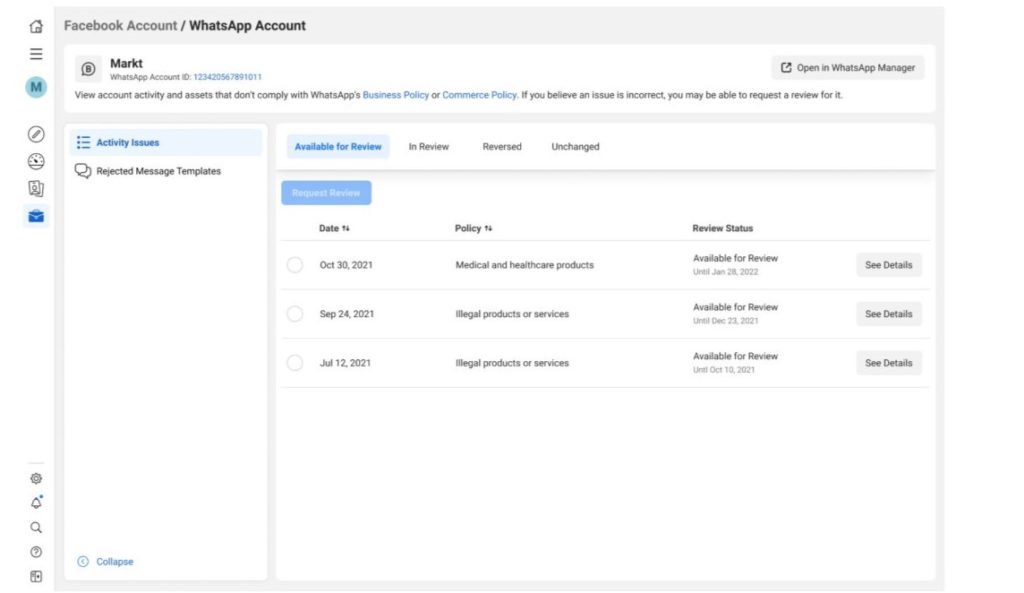
4. For any individual issue, click See Details to view the policy that was violated and how to avoid this type of violation in the future:
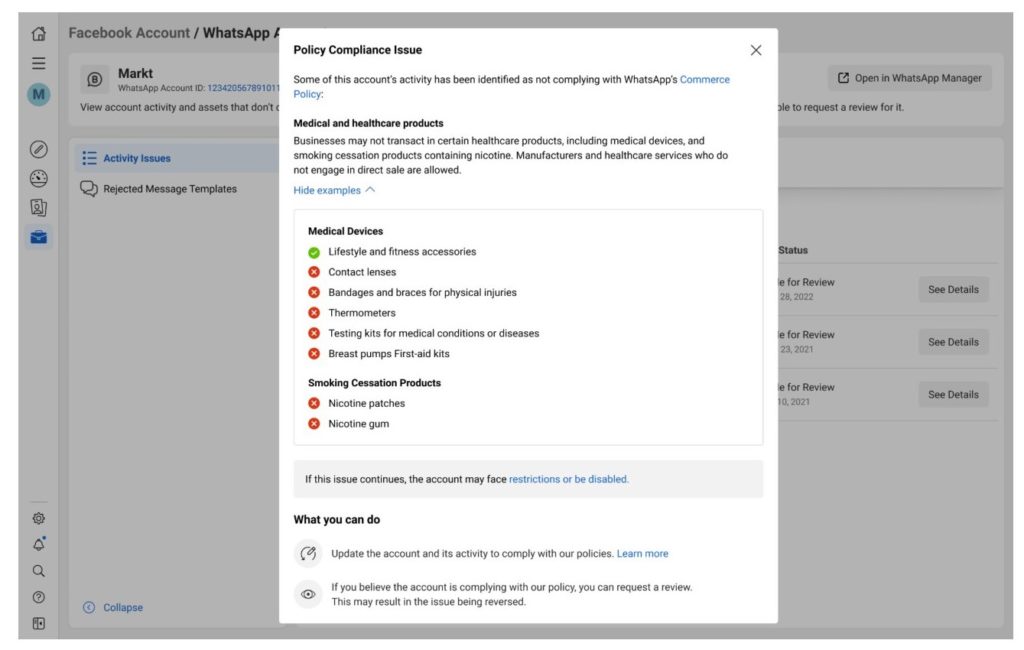
Violation updates include the following information:
- Summary of policy violated and link to the policy itself.
- Examples of which content is allowed or disallowed based on that policy.
- Whether there are any active restrictions on the account and what happens if the violation happens again.
- How to avoid future policy violations and links to helpful resources.
- How to appeal.
Notifications about violations are also:
- Surfaced in the Business Manager Notifications Center and as a banner in WhatsApp Manager.
- Sent as an email to all admins set in Business Manager.
- Sent as a webhook notification to those subscribed.
Enforcement Actions
Accounts can become restricted or disabled depending on the number and severity of issues.
Specific restrictions can be viewed in Account Quality along with information on next steps and
requesting a review for a particular policy issue.
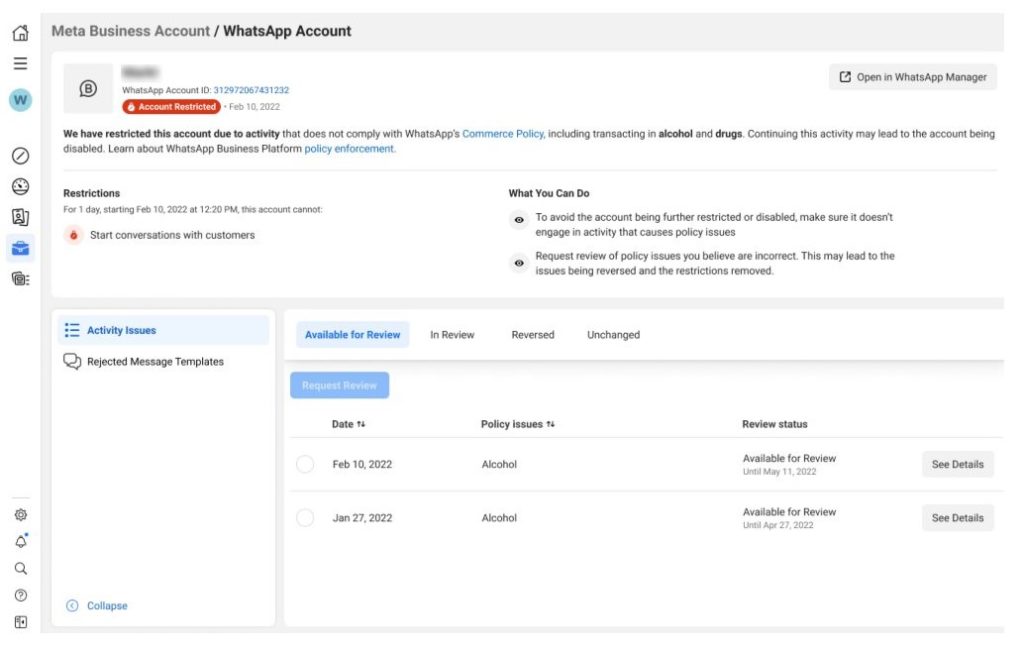
Restricted or disabled accounts can still appeal issues. If issues are reversed following the appeal,
the account returns to its previous status.
Webhooks
Integrate with webhooks in order to receive real-time notifications about changes to a WhatsApp
Business Account (WABA). Subscribe to the account_update webhook to receive real-time
notifications whenever a Business Account has violated a policy, and when applicable, messaging
restriction type and duration. This ensures businesses can quickly adjust behavior to avoid additional
warnings and/or enforcement actions.
Appeals
If a business believes it is actually compliant with WhatsApp policies, it can appeal the violation by
requesting a review. When a business appeals a violation, the WhatsApp team reviews the case
against the violation appealed to come up with a decision if the violation needs to be reconsidered.
This review may result in WhatsApp reversing the violation.
This is how you request a decision review:
- From the Account Quality page, click on the relevant WhatsApp Business Account.
- Choose from the list of violations and click Request Review.
- A new dialogue opens in Business Manager. Enter supporting details and click Submit.
- After submission, the request and the issue are moved to the In Review tab.
- The appeal review decision will be sent via Business Manager and typically takes 24 to 48 hours.
The appealed violation will either remain Unchanged, or be set as Reversed.
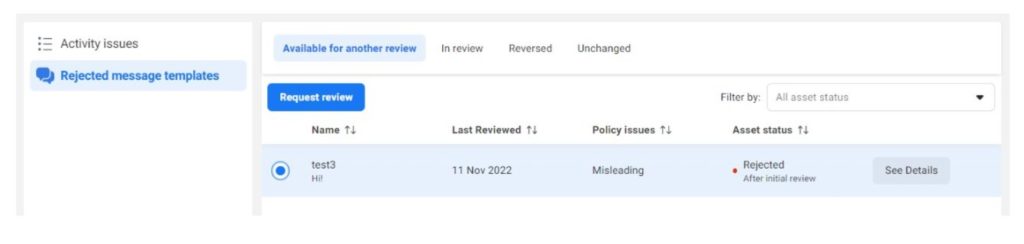
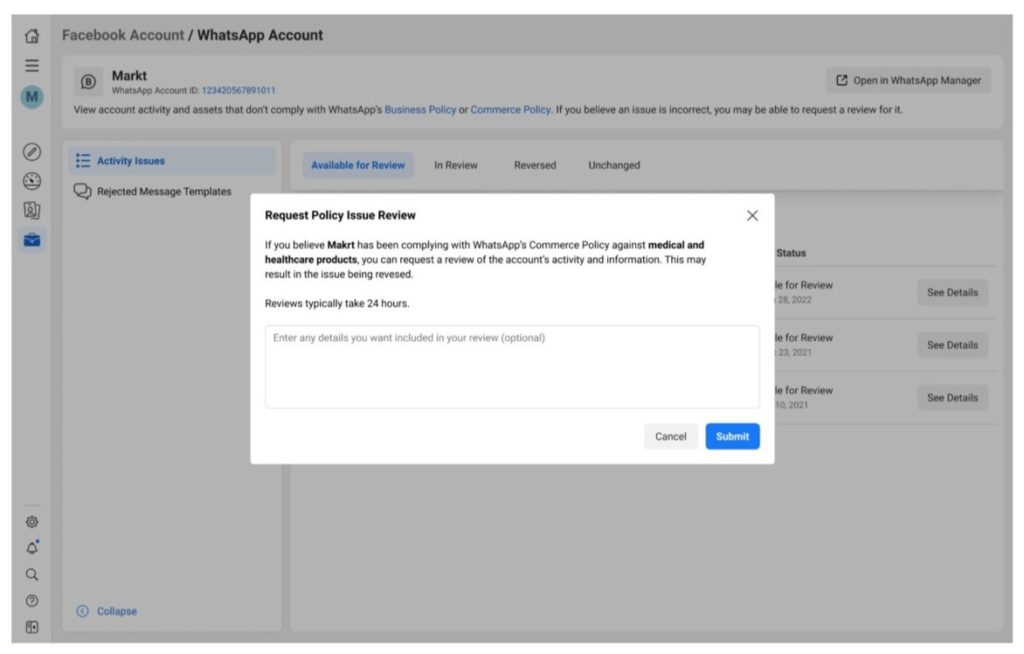
Preventing Future Violations
- Read the Commerce and Business Policies and review this article that answers frequently asked questions about these policies.
- Subscribe to the account_update webhooks to receive real-time notifications whenever a Business Account has violated a policy, and when applicable, messaging restriction type and duration.
- Adjust behaviour on the platform quickly to avoid additional warnings and/or enforcement actions.
Compliance Checklist
- Catalogue: Ensure that your attached catalogue contains all necessary information without any
prohibited items - Website: Verify that your website is operational and secured with SSL.
- Templates: Check if any templates used violate policies, as this could lead to your store
account blocked. - WhatsApp Page: Ensure your WhatsApp page has complete business information.
- Business Manager: Confirm that your Business Manager has a clear description of your
business. - Website Information: Verify that the provided website includes the full address and phone number, matching the details on the Business Manager.
Understand Meta’s Quality Ratings and Messaging limits for WABA accounts